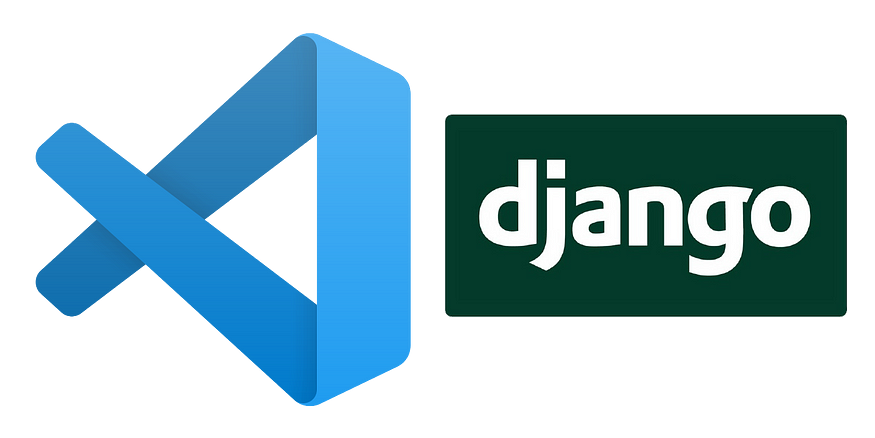
Introduction:
Running Django projects in Visual Studio Code (VSCode) provides a streamlined development experience. With the integrated terminal, you can manage your Django project and run the server without leaving the editor. In this tutorial, we’ll guide you through the process of setting up Django in VSCode and running your project using the integrated terminal.
Prerequisites:
Before proceeding with this tutorial, make sure you have the following: Visual Studio Code installed on your machine.
Steps to run application
Step 1: Open the Command Prompt/Terminal Open the command prompt (Windows) or terminal (macOS/Linux) on your machine.
Step 2: Navigate to the Project Folder Use the cd command to navigate to the folder where you have created your Django project. For example:
cd /path/to/your/django/project
Step 3: Open VSCode from the Terminal In the terminal, enter the following command to open your Django project in Visual Studio Code:
code .This command opens the current directory in VSCode.

Step 4: Close the Machine Terminal Once Visual Studio Code opens with your project, you can close the machine terminal as we will be using the integrated terminal within VSCode.
Step 5: Open the Integrated Terminal in VSCode Click on the “Terminal” tab at the top of Visual Studio Code. A drop-down menu will appear. Select “New Terminal” from the options. This will open the integrated terminal at the bottom of the editor.

Step 6: Activate the Virtual Environment Assuming you are using Pipenv for managing your project’s virtual environment, run the following command in the integrated terminal to activate the virtual environment:
pipenv shellThis command activates the virtual environment associated with your Django project.


Step 7: Run the Django Server In the integrated terminal, enter the following command to run the Django development server:
python manage.py runserverThis command starts the Django server, and you will see output indicating that the server is running.

Step 8: Access Your Django App After starting the server, you will see an IP address and port number in the terminal output. Copy the IP address and paste it into your web browser’s address bar, then hit Enter. You should see your Django app running in the browser.


Conclusion: In this tutorial, you learned how to run Django on Visual Studio Code using the integrated terminal. By following these steps, you can streamline your Django development workflow by managing your project and running the server directly within the editor. If you have any queries or suggestions, feel free to leave a comment.



